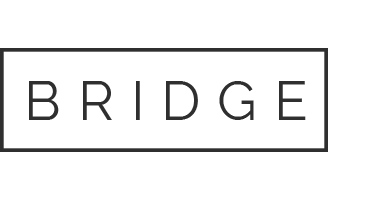Productivity boosting features of 365 – Spelling & Grammar Tools in Word
Sometimes just producing a top-quality product isn’t enough to attract the maximum number and quality of business required, and if you and your team do not display outstanding levels of professionalism it can be impossible; most of us have worked in an establishment with a uniform, for example.
Yes, if you work in an environment where customers are in the same space as employees it is beneficial for customers to know who is an employee and who is a fellow shopper, but the uniform is for more than being recognised as it also shows a united professional front for the business.
Almost an ‘if we take care and a united approach to our appearance, we will also take this approach in providing a top quality service for you’. There are also less obvious ways of showing professionalism.
The same can be said for the way we write – in emails, social media posts, marketing materials and other forms of formal communication. If the content produced is poorly presented, with spelling, grammar and formality issues – your reputation is at stake.
The red and green squiggly lines
For years now, Microsoft has provided in-built grammar and spelling tools to try and keep our writing tip-top.
We have all seen the red line flagging our spelling errors, combined with its replacement suggestions (mostly accurate, sometimes obscure!).
Between the language differences between ‘proper’ English and American English and evolving writing tools outside of the Microsoft ecosystem, the traditional spelling and grammar functions within Microsoft Office needed an overhaul.
The new kid on the block – ‘Editor’
Simply hit F7.
Before we go any further, by F7 I am referring to the F7 key at the top of your keyboard.
The ‘F’ stands for function. In basic terms, a function key’s purpose is as a key on a computer or terminal keyboard that can be programmed to perform a command within a certain application, in turn performing an action.
Why F7?
F7 has always been the function button assigned to spelling & grammar within Microsoft Office, however it now packs a much bigger punch then its forefather.
It gives you complete confidence that (however riveting or boring) the content will be, it’s going to be free of grammatical, spelling or punctuation issues – PLUS, ‘refinements’, which allow you to step up the clarity, conciseness, formality and vocabulary of your content piece.
How to use F7
There are two ways to use the F7 function – either:
- Press the F7 key before you start writing.
This will prompt the F7 editor to appear to the right of your screen, offering you changes as you proceed through the document. Or:
- Press the F7 key when you’ve finished writing.
This will also prompt the editor to appear to the right of the screen but with the suggestions, it recommends over the entire document. This option is more popular as it allows you to write freely without the distraction of the editor updating every time you pause.
Either way, once having pressed the F7 key and the editor appearing, it is easy to go through the list of recommendations and decide whether you want to use them or not.

The document in question – according to Microsoft – recommends I review my grammar and formality on three separate occasions and suggests I review my spelling and punctuation conventions. Let’s take a look at how those recommendations are presented.
Once having clicked on grammar you will be presented with what it recommends you to change it to, with the sentence above.

At the top of the editor, it will tell you how many recommended changes to grammar remain, what the suggested change is and, if you choose to leave the text as is, it even says ‘Don’t check for this issue again’, in case using a name or place that isn’t recognised by the dictionary.
The Editor tool can bring you and your team confidence that the most professional image of the company is being achieved within all written text. As a supervisor with your own team of writers the Editor tool allows you to place responsibility on the shoulders of technology. With it finding any problems/mistakes for you, it allows you to have time to complete tasks that are of more importance, or converse with your team on the subject of the content without needing to be so concerned about the quality of it.
Better utilise the power of the cloud with VaraTech
At Varatech, we provide a service encompassed in three key customer-centric pillars; simplicity, education, security. With these in mind, we take away all of your IT headaches.
Our expert team are relied upon as trusted partners for affordable and reliable IT systems for small to medium businesses across both London and Manchester.
We can assist you in introducing the Microsoft Tasks application – as well as the whole Microsoft 365 suite – into your organisation to better harness the power of the cloud to aid your productivity and profitability.
If your IT is causing you challenges or you seek to better utilise the advantages of modern technology, we can help. Please reach out to our team today by contacting us to schedule a free discovery call.